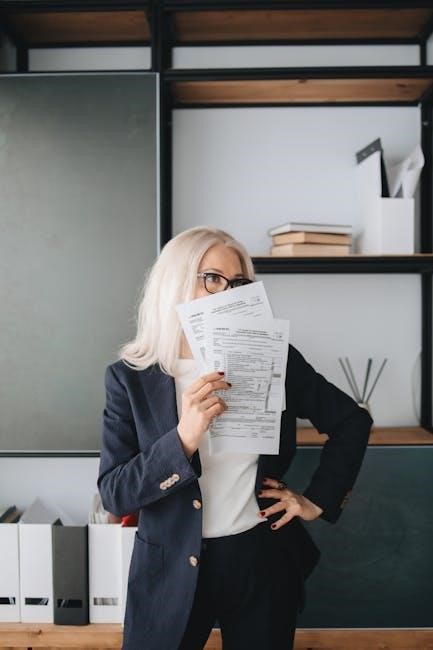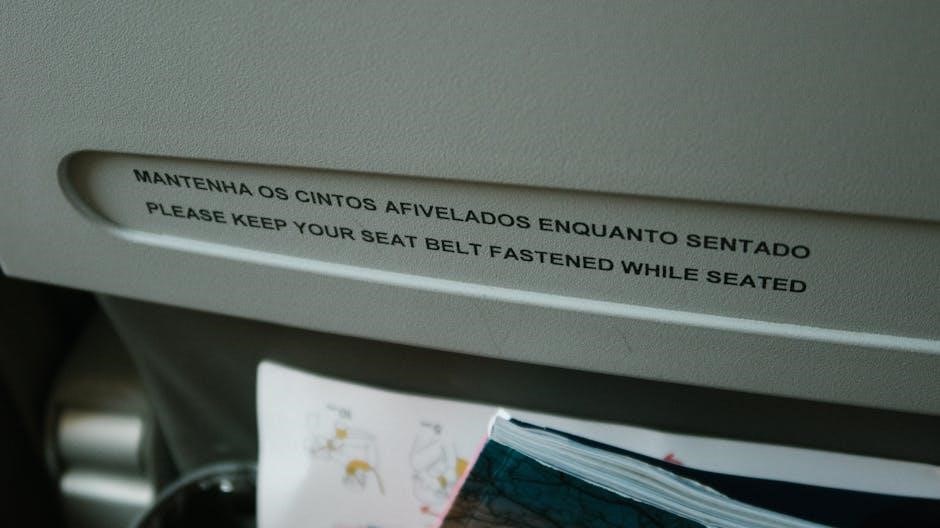Master essential Excel formatting techniques to enhance your spreadsheets’ readability and professionalism. Learn how to apply fonts, colors, and alignments effectively to organize data clearly and efficiently.
Overview of Excel Formatting Essentials
Excel basic formatting is crucial for enhancing spreadsheet clarity and professionalism. It involves adjusting fonts, colors, and alignments to make data visually appealing. Conditional formatting highlights data dynamically, while number formatting ensures precision. Page layout tools help prepare files for printing or PDF export. Understanding these essentials allows users to present data more effectively, improving readability and efficiency in analysis and reporting. Proper formatting also aids in maintaining consistency across documents, making it easier to share and collaborate on spreadsheets.
Basic Excel Formatting Tools
Understanding Font, Color, and Alignment Options
Master font styles, color schemes, and alignment tools to enhance spreadsheet readability. These options help organize data effectively, making it visually appealing and easier to interpret for users.
Font styles, such as bold, italic, and underline, help emphasize important data. Colors can highlight key information or differentiate categories. Alignment options, like left-align, center, or right-align, ensure text is neatly organized. Proper use of these tools enhances readability and makes spreadsheets more professional. Consistent formatting across sheets improves clarity and reduces confusion. Learning these basics is essential for creating visually appealing and functional Excel worksheets. These features are fundamental for organizing and presenting data effectively in any Excel document.
Number Formatting in Excel
Excel offers various number formatting options to enhance data presentation. Customize numbers as currency, percentages, dates, or scientific notation to improve readability and accuracy in your spreadsheets.
How to Apply Custom Number Formats
To apply custom number formats in Excel, select the cells you want to format, right-click, and choose Format Cells. In the Number tab, select a category like Number, Currency, or Date. Use custom codes for specific formats, such as `0.00` for decimals or `MM/DD/YYYY` for dates. This feature enhances readability and ensures consistency in data presentation. For advanced customization, explore Excel’s built-in styles or create your own formats to suit your needs. Proper formatting makes data easier to interpret and aligns with professional standards.

Conditional Formatting
Conditional formatting highlights cells based on specific data rules, making spreadsheets more dynamic and visually informative for better data analysis and decision-making processes.
Setting Up Rules for Dynamic Cell Formatting
Conditional formatting allows you to set dynamic rules for cell formatting. For instance, you can highlight cells based on their values, such as coloring cells containing dates after a specific year or formatting cells with numbers above a certain threshold. To apply these rules, navigate to the Home tab, select “Conditional Formatting,” and choose from options like “Highlight Cells Rules” or “New Rule.” This feature enhances data visualization by making trends and anomalies instantly noticeable, improving your spreadsheet’s clarity and usability.

Page Layout and Printing
Adjust page setup for PDF export by setting margins, orientation, and print areas. Use the Page Layout ribbon to ensure consistent formatting before printing or exporting files.
Adjusting Page Setup for PDF Export
To ensure your Excel files export correctly as PDFs, adjust the page setup by selecting the correct paper size, orientation, and margins. Use the Page Layout ribbon to set these preferences. Reset page breaks under the Breaks option to remove unwanted dotted lines. Properly configure headers and footers to maintain consistency. These adjustments guarantee that your spreadsheet appears professional and well-formatted when exported as a PDF, making it ideal for sharing or printing.

Using Formulas and Functions
Master essential Excel formulas and functions to perform calculations and data analysis. Use SUM, AVERAGE, and COUNT for basic operations, and explore advanced functions for complex computations.
Essential Formulas for Basic Data Analysis
Discover the fundamental formulas and functions in Excel for data analysis. Learn to use SUM for totals, AVERAGE for averages, and COUNT for tallying items. Explore conditional functions like IF for logical tests and VLOOKUP for data retrieval. Understand how to apply formulas for basic arithmetic, statistical calculations, and text manipulation. Mastering these essentials will streamline your workflow and enhance your ability to extract insights from data efficiently. Practice with real-world examples to solidify your skills in formula application and troubleshooting.
Data Visualization Basics
Learn to create simple charts and graphs in Excel to visualize data effectively. Understand how to select the right chart type for your data and customize it for clarity and impact.
Creating Simple Charts and Graphs
Start by selecting your data range in Excel. Go to the Insert tab and choose a chart type that best represents your data, such as a bar chart, line graph, or pie chart. Use the Chart Design tools to customize colors, titles, and labels for clarity. Adjust the axis settings if needed and ensure the chart accurately reflects your data. You can also add data labels or legends for better understanding. Finally, resize or move the chart to fit your worksheet layout perfectly.
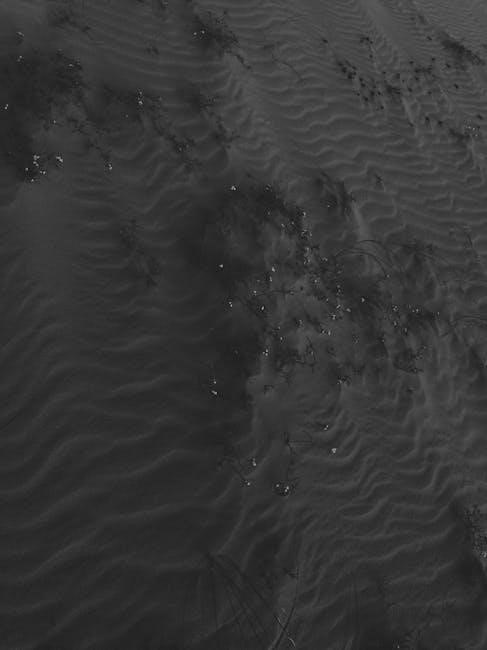
Exporting to PDF
Use Excel’s PRINT function to export spreadsheets as PDFs, ensuring formatting remains consistent. This method maintains the layout and style of your worksheet for professional output.
Best Practices for Printing Excel Files as PDF
For consistent PDF output, use Excel’s PRINT function instead of “Save as PDF” to preserve formatting. Adjust page layout, margins, and breaks beforehand. Ensure fonts and colors are consistent across sheets. Reset page breaks via the Page Layout ribbon to avoid unwanted dotted lines. Preview your PDF before finalizing to catch formatting issues. This method ensures professional and accurate representation of your Excel data in PDF format.
Common Formatting Issues
Unexpected formatting changes, infinite loops, and page break issues are frequent challenges. Use the PRINT function to maintain formatting and reset page breaks for consistent PDF output.
Troubleshooting Tips for Excel Formatting
Encounter formatting issues? Start by checking page breaks in the Page Layout ribbon. Resetting breaks can eliminate unwanted dotted lines. For PDF exporting, use the PRINT function instead of saving as PDF to preserve formatting. Fix infinite loops in functions by avoiding circular references. Ensure formulas use correct cell references—relative or absolute. Lastly, test conditional formatting rules to prevent unexpected results, and use Excel’s built-in troubleshooters for quick resolutions. These tips help maintain consistency and prevent errors in your spreadsheets.
Advanced Formatting Techniques
Use styles and themes to ensure consistency across your spreadsheet. These tools help maintain a professional look and simplify formatting, saving time for complex data presentations.
Using Styles and Themes for Consistency
Styles and themes in Excel offer a seamless way to maintain uniformity in your spreadsheets. By applying predefined styles, you can ensure consistent font sizes, colors, and alignments across sheets. Themes provide a cohesive look with coordinated colors and effects, enhancing the visual appeal of your data. This approach not only saves time but also reduces formatting errors, making your work more professional and easier to interpret. Regular use of these tools will elevate your spreadsheet’s overall presentation quality significantly.
Formatting for Readability
Enhance spreadsheet readability by organizing data with clear fonts, spacing, and alignment. Use consistent styles to make information easy to scan and understand at a glance.
Improving Data Presentation in Excel
Effective data presentation in Excel involves organizing information clearly and concisely. Use consistent formatting, such as uniform fonts and colors, to maintain professionalism. Proper alignment and spacing ensure readability, while conditional formatting highlights key data points. Employing styles and themes enhances visual consistency across sheets. Simplify complex datasets with charts and graphs for better comprehension. These techniques make your spreadsheets more engaging and easier to interpret, improving overall efficiency in data communication and analysis.
Mastering basic Excel formatting enhances productivity and efficiency in data presentation. These essential skills are vital for clear and professional communication. Continuously practice to refine your Excel skills for better outcomes.
Mastering Basic Excel Formatting for Efficiency
Mastering basic Excel formatting is crucial for enhancing productivity and presenting data effectively. By understanding essential tools like font, color, and alignment, you can organize and highlight key information. Conditional formatting adds dynamic rules to emphasize trends or anomalies, while proper number formatting ensures clarity in numerical data. Efficient page layout and printing settings, including PDF export, help in creating professional outputs. Regular practice and troubleshooting common issues will refine your skills, making you more efficient in managing and presenting data in Excel.